With almost 22+ million users, the Mozilla Firefox is one of the best Internet browsers available in the market. Alike Google’s Chrome, it is an impressively fast and responsive browser. However, you may anytime soon have to speed up Firefox.
Because due to excessive use, overloaded history in addition to problems with the extensions and add-ons, it can certainly slow down over time.
Fortunately, you do not need to suffer from a slow browsing experience anymore. For in this article, there are some super easy but amazing ways to speed up your Mozilla Firefox browsing experience.
You might also be interested in
Skyrocket Your Firefox’s Speed With these 10 Actionable Ways
Down below there are some very common tips but these will certainly help you get the speed you love while browsing.
Method 1. Enable Private Browsing to Speed Up Firefox
If you enable private browsing, you will be capable of browsing without allowing Firefox to keep track of your browsing history. Because overloaded history can eat up memory and slow down your browser.
How to?
- Initially open “Options” and click on “Privacy”,
- Then, from the History drop-down menu, select “Never remember history”.
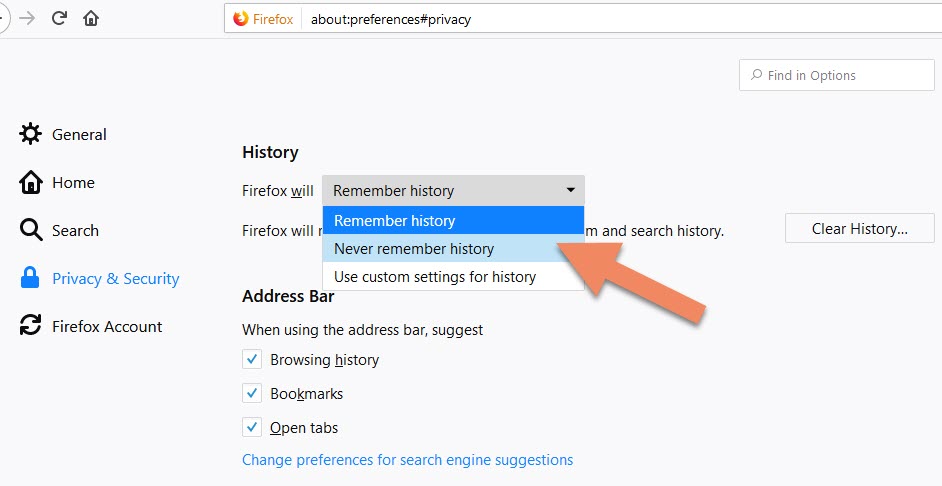
Method 2: Clear All Current History to Speed Up Firefox
As I previously mentioned, your browser Firefox may slow down due to your excess browsing history. So, it is a good idea to manually clean it, if you don’t enable private browsing history.
How to?
- Open Settings and select privacy.
- Below the history section, select “clear all current history”.
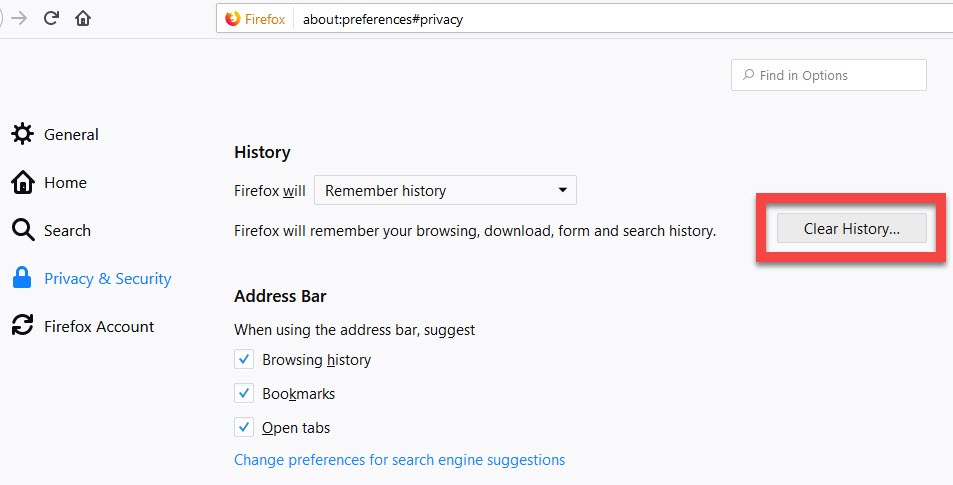
Method 3: Refresh the Browser to Speed Up Firefox
The internet offers you everything with a touch. It certainly makes our lives easier. Therefore, we store our entire lives on our phones. But sometimes it gets overwhelming for your browser and it needs some room to be emptied. Therefore, your browser gets slow.
One of the best ways to speed up firefox is to refresh the browser. However, it deletes everything from extensions to history to security settings.
How to?
- Open a new tab and type “about:support” in the address bar.
- On the right-hand side, select “Refresh Firefox”
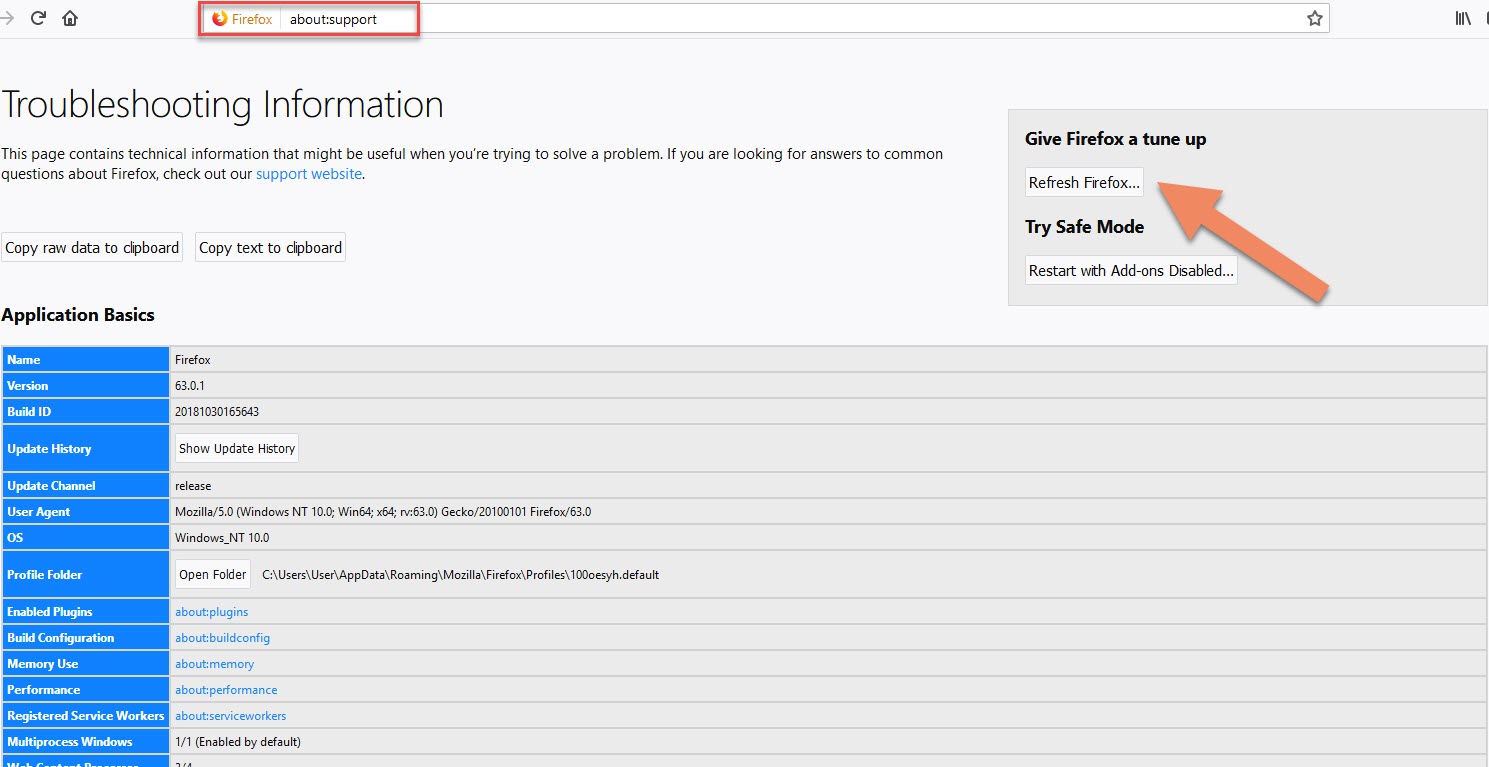
Method 4: Minimize Memory Usage to Speed Up Firefox
As I mentioned a while ago, every custom settings, extensions, and history eat up the memory of your browser. So, to speed up Firefox, minimizing memory usage can help a lot.
How to?
- To minimize memory usage, open browser.
- Open a new tab and type “about:memory” in the address bar.
- Now in the Free Memory section, click on “Minimize memory usage”.
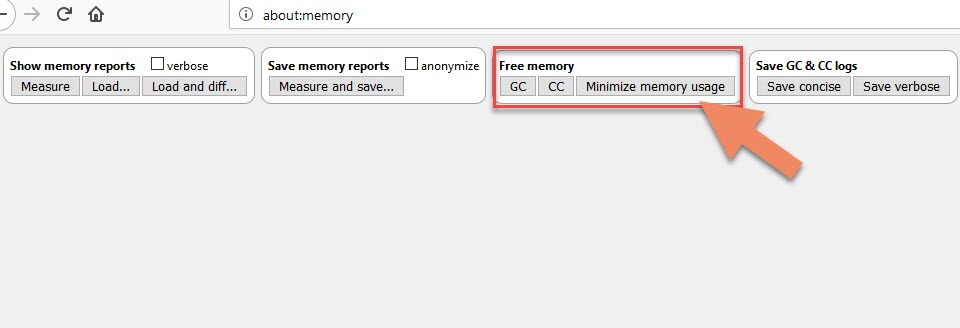
Method 5: Clear Your Cached Web Content to Speed Up Firefox
By default, almost like every browser, Firefox stores cached content. This is to improve loading time. However, it slows down the overall performance of the browser once your browser’s cached content becomes too large.
Therefore, to speed up Firefox, you need to manually clear you cached web content after some time.
How to?
- To clear the cache, open Firefox and click on “Options”.
- Now click on the “Privacy and Security”.
- In the Cookies and Sites section, click on “Clear now” next to Clear Chahced Web Content
- Then, once again “Clear now” next to Offline Web Content and User Data.
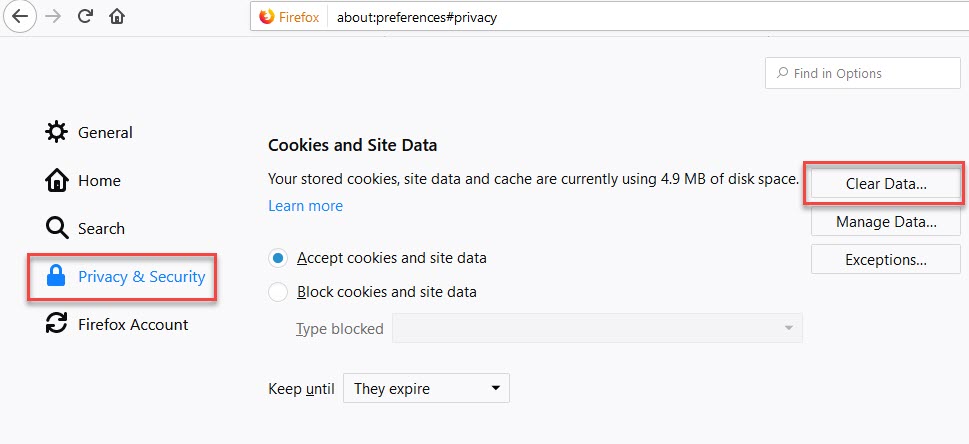
Method 6: Block Flash Animation to Speed Up Firefox
Flash Animations exist in some of the sites in the form of advertising and animations. These are mainly used for creating an interactive user experience. The downside to flash animation is they slow down the browsing experience.
To speed up Firefox and your browsing experience, you should block them.
How to?
- In the menu, click on “Add-ons”.
- Type “Flashblock” into the search bar of the “Add-ons”.
- Next, click on look for “Flashblock” and click on “Install” to install Flashblock.
The Flashblock will substitute the flash animations by a button. To view any flash block animation, you can click on the button.
Method 7: Resolve Unresponsive Script Problems to Speed up Firefox
Some of the websites and/or extensions have a script that sometimes runs too slow. As a result, this either stops your browser or slows down.
To resolve the slow browsing experience, we recommend you to resolve these script problems.
How to?
- Initially, open a new tab and type “about:config” in the address bar.
- Now type “dom.max_script_run_time” in the search bar. Then, a pop-up will appear.
- Next, double-click on the value section and type “20” instead of “10” into the pop-up.
- And press “enter” or click OK.
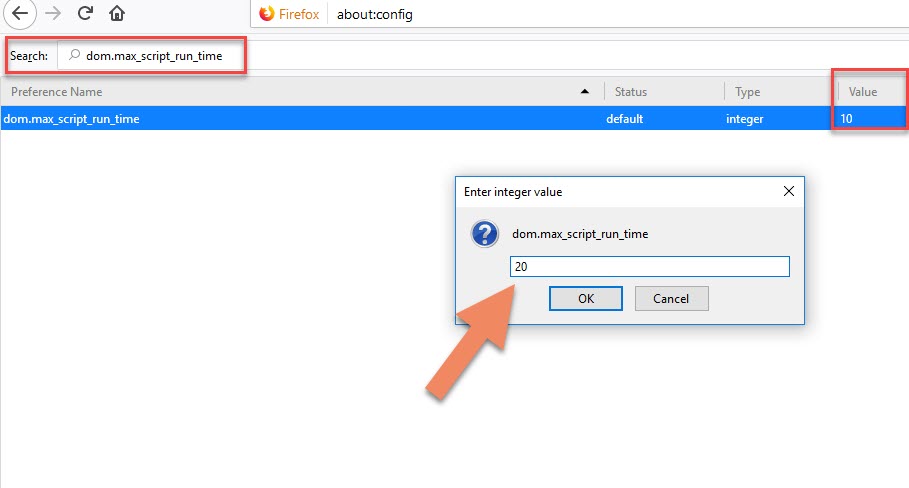
Method 8: Disable Accessibility Services
To provide better services, Firefox monitors your browsing through Accessibility Services. It useless for you if you don’t need assistive technologies for physical impairments.
How to?
- Go to Settings, and select Privacy & Security.
- And scroll down to Permissions.
- Then, block all of them including Camera, Microphone, Location, and Notification.
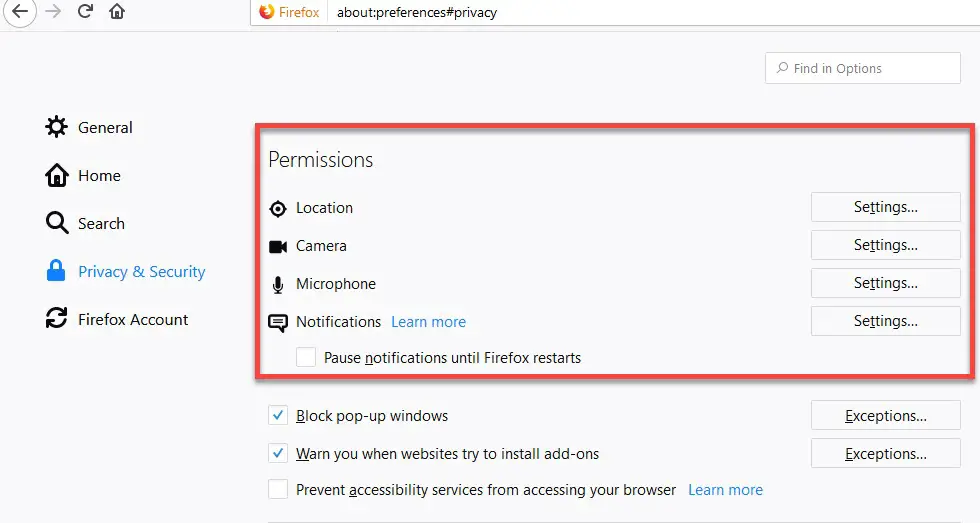
Also, check out 10 Best Websites to Learn How to Code For Free.
Method 9: Enable Hardware Acceleration to Speed up Firefox
The new Mozilla Firefox Quantum uses your computer’s GPU to load pages faster and play videos smoothly. But in some computers, it isn’t by default enabled. This means you need to do it yourself.
How to?
- To enable hardware acceleration, go to “Options”.
- Then, navigate through the settings to find Preferences.
- Then, uncheck the use of recommended performance settings.
- Next, check the Use hardware acceleration when available.
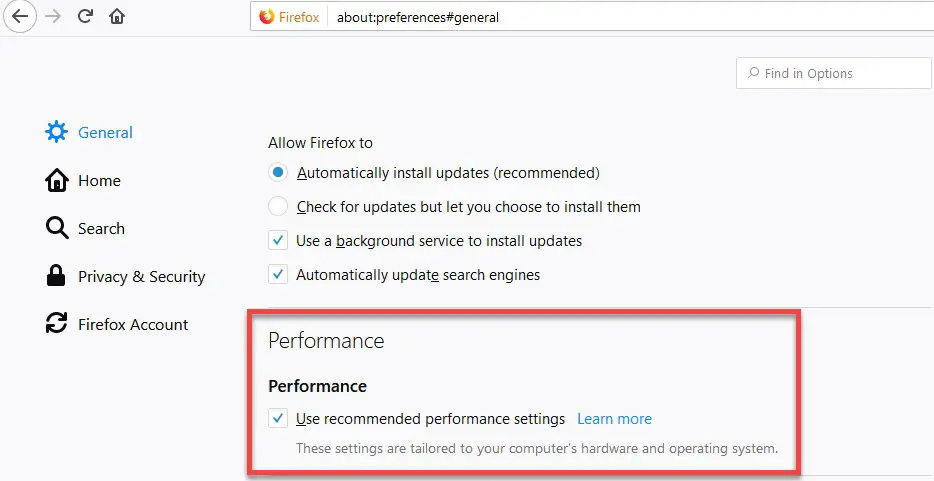
Method 10: Disable Data Collection to Speed up Firefox
Like any other browser, Firefox collects anonymous data to improve its services to you. It then sends data to the server. However, this can slow down your browser.
How to?
- Go to settings, initially.
- Then, in the Privacy and Security section, scroll down to Firefox Data Collection and Use.
- Next, uncheck all the boxes.
- Finally, restart Firefox.
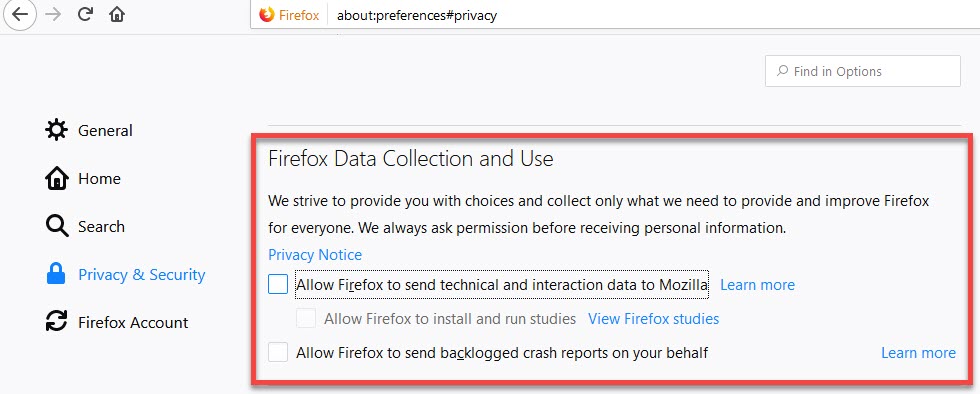
Method 11: Keep Your Browser Up to Date
One of the very important things is knowing whether your browser is up to date or not. Because Firefox developers are constantly trying to improve Firefox and installing your browsers latest version is very important to Speed up Firefox.
Conclusion
This is it for the 10 Actionable Ways to Speed Up Firefox. If you liked it, be sure to share it with those who are facing a slow browsing experience with Firefox to help them overcome it.
Also, be sure to comment below to let us know it was helpful to you.


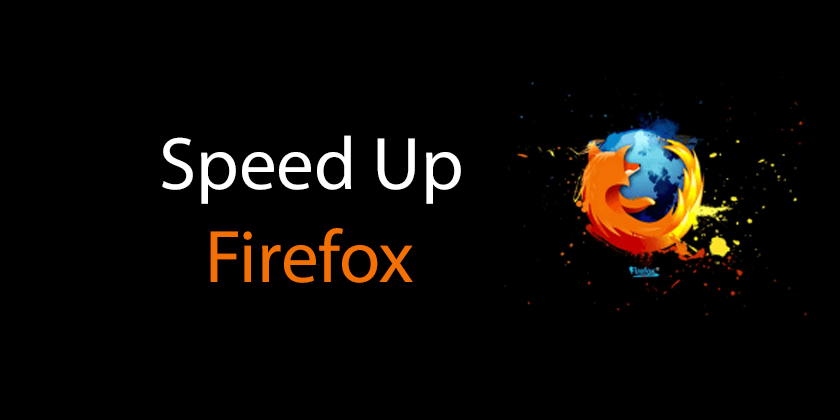
1 comment
[…] You can read more about 10 Actionable Ways to Speed Up Firefox in 2019. […]